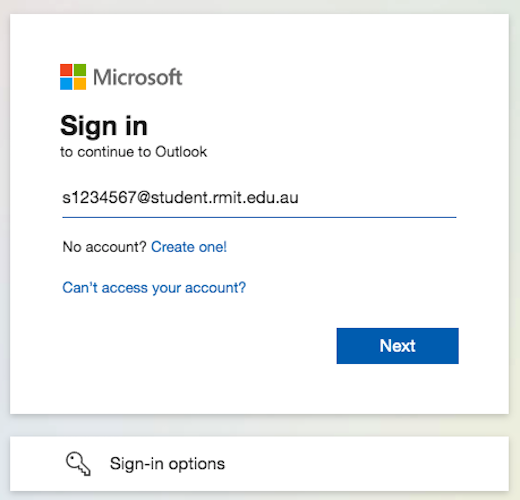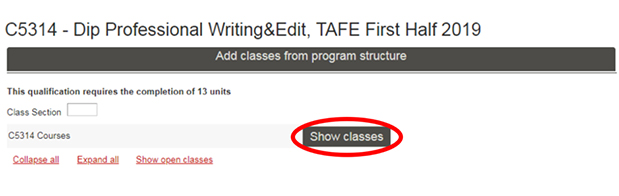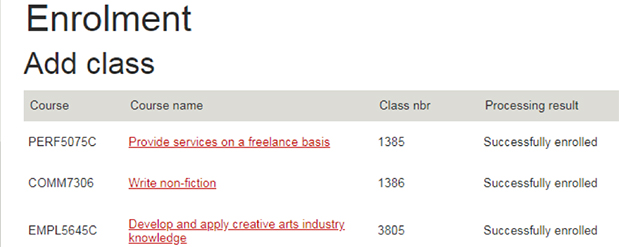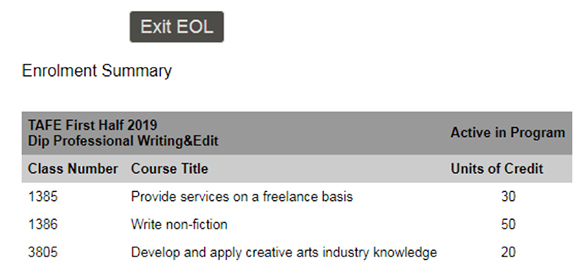Step 1. Collect your documents and information
You must have the following documents and information to successfully enrol.
a. Passport, birth certificate or documents to verify your citizenship
You must verify your citizenship before you can enrol. You will need your current Australian/New Zealand passport (preferred), Australian citizenship certificate, birth certificate or other approved documentation to verify your citizenship.
IMPORTANT: If you used a different name to apply to RMIT, i.e. not your full legal name as it appears on your document, you’ll have the chance to update it when you log in to Enrolment Online.
If your names don't match, you won't be able to enrol.
Find out how to update your legal name and preferred name options.
b. Student ID, RMIT email address and temporary password
You’ll use your student ID, RMIT email address and temporary password to access Enrolment Online (RMIT’s enrolment system) and other RMIT systems.
Your student ID (also referred to as your RMIT ID) is the letter 's' followed by your student number (excluding any additional letters).
Example: s1234567
Your student number is in your offer email from RMIT.
Your RMIT email address is the letter 's' followed by your student number (excluding any additional letters) and ‘@student.rmit.edu.au’.
Example: s1234567@student.rmit.edu.au
Your student number is in your offer email from RMIT.
You may need to access your email to complete the enrolment process. Find out how to access and use your RMIT email.
New students: Your temporary password is the letter 'p' followed by your date of birth backwards, with an exclamation mark '!' at the end.
Example: If your date of birth is 8 April 1998, then your password is p19980408!
Returning students: Your password is the last password you set while studying at RMIT. We recommend resetting your password if you don't remember it.
Find out more about your login details, password and accessing RMIT systems.
c. Register for multi-factor authentication (MFA)
MFA requires a user to provide two factors of verification:
- an email address and password, and
- a request (yes or no response) or a passcode sent to your mobile phone. MFA adds an extra layer of protection to keep your data and RMIT networks more secure.