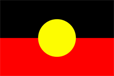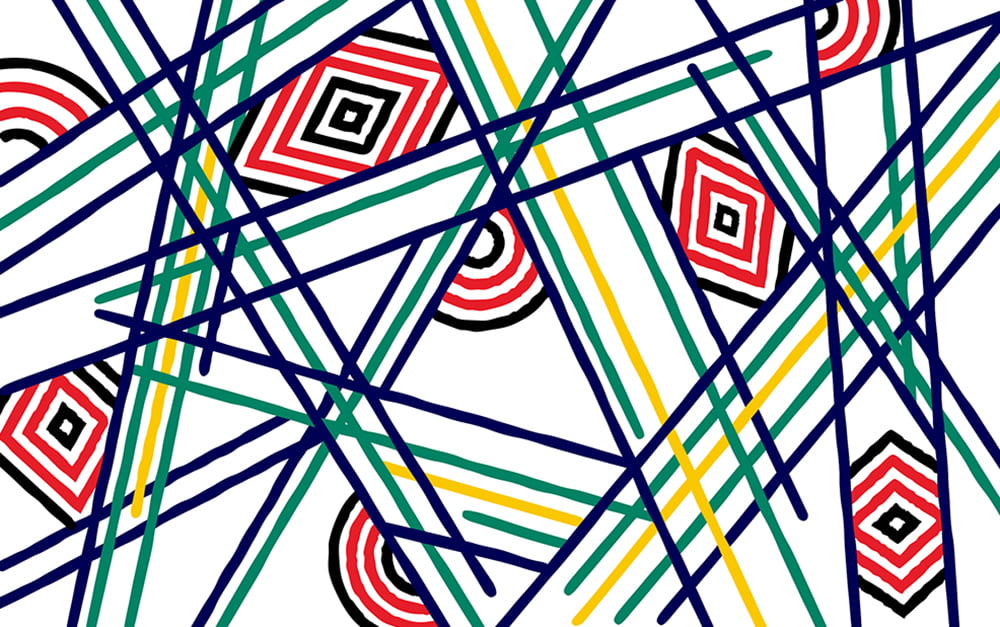Find answers to frequently asked questions about Equitable Learning Plans, extensions and special consideration for students with a Plan, and more.
Getting and maintaining your Equitable Learning Plan
You only need to tell the Equitable Learning Services (ELS) team about your diagnosis if it will impact your study experience at RMIT and you need support from us.
You can contact ELS at any time during your studies. However, we recommend students to register with us as early in the semester as possible so that you can access relevant support early and maximise your opportunities to succeed.
Each semester there is a cut-off date for making changes to your assessment adjustments (usually 2-3 weeks before the final assessment period). This means you need to contact us before this date, otherwise we may not be able to arrange your assessment adjustments. If the cut-off date for assessment adjustments has passed, you may still be able to request an extension or special consideration.
After you tell us about your condition and you register with ELS, we will work with you to reduce the impact of your disability on your ability to consistently participate in your studies.
We will:
- Email a PDF copy of your Equitable Learning Plan (the document we discussed at your appointment) to your student email. The email will be sent from 'RMIT Connect'
- Send your Equitable Learning Plan to your School for distribution to your teaching staff each semester
- Send your Equitable Learning Plan to the Library so they can better help you use Library resources and find accessible information. Find out more about disability and neurodiversity library support.
You will have to:
- Read your Equitable Learning Plan, and get to know it well
- Email your Equitable Learning Plan to new teaching staff throughout the academic year, and/or or WIL Coordinator, if your plan includes recommended adjustments for internships or work placements
- Ensure that your Equitable Learning Plan is working. If you are concerned about how your Equitable Learning Plan is being implemented, speak to your teachers first. If your Equitable Learning Plan isn’t being followed, contact the ELS team immediately.
During your appointment, the ELS Advisor will determine the appropriate length of time for your ELP to be in place. The expiry date will take into consideration the length of time of your program/degree and the duration of time that your condition/disability will impact on your studies based on the documentation we receive. Students will be advised of the expiration date of their ELP prior to your plan being published and distributed.
If your Equitable Learning Plan expires, you can contact ELS to renew it. You may need to provide documentation that confirms your disability/condition is ongoing and/or continues to impact your studies.
Yes, absolutely. You can request ELS support at any time during your studies. We encourage you to send an enquiry to ELS outlining your circumstances so an ELS Advisor can assist you and discuss next steps.
No, changing your disability or long-term health condition status via Enrolment Online will NOT automatically trigger access to disability or equitable learning support. If you need additional support due to your disability, long-term illness or mental health condition, please send an enquiry to ELS outlining your circumstances so an ELS Advisor can assist you and discuss next steps.
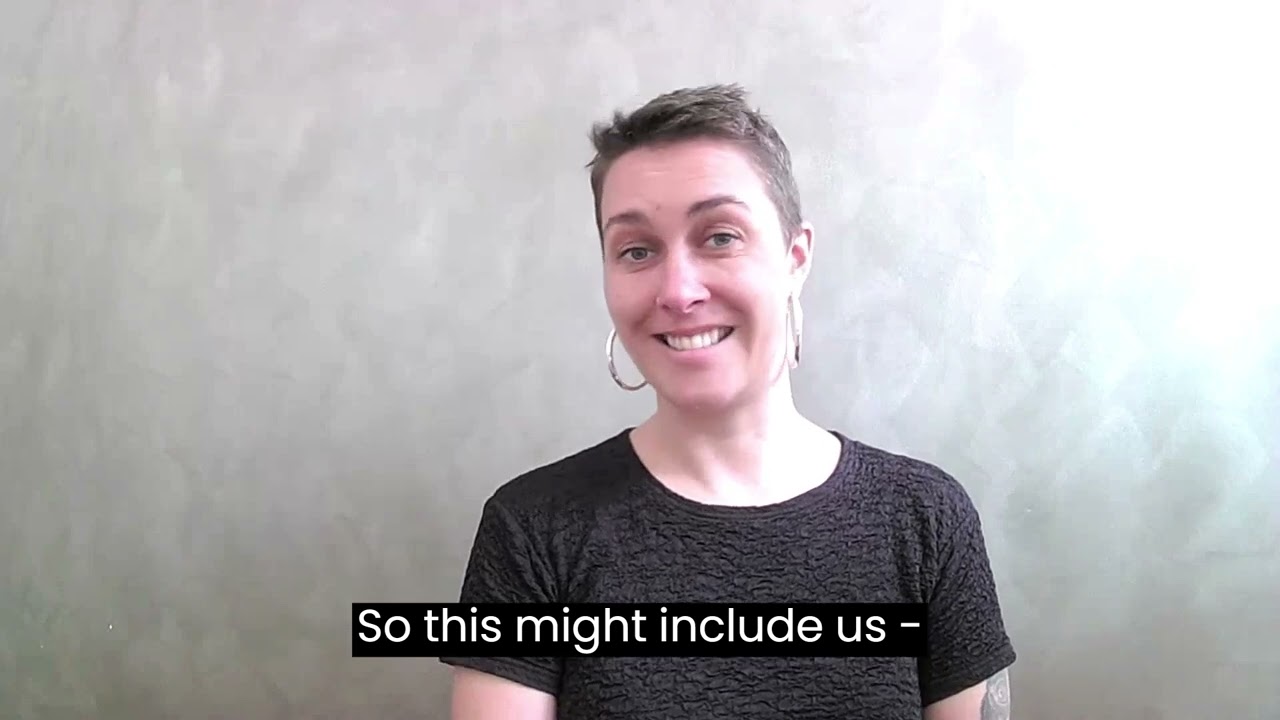
Top tips for students seeking ELS support
Equitable Learning Advisor, Sarah, shares her top tips for students navigating their studies with an Equitable Learning Plan.
Your privacy and information
When you attend your appointment with ELS, you can talk to an advisor about how your disability impacts your ability to take part in your studies. You will need to provide supporting documentation from your registered health practitioner and an ELS registration form. These can be found on the Equitable learning and disability page.
The information you choose to share with us is kept confidential and it won’t be on any of your academic records. In the initial appointment with an ELS advisor, you will be able to decide what is or is not shared with your academic/teaching staff on your Equitable Learning Plan.
Your supporting documents must be completed by a qualified health professional with expertise in your disability. They must be registered with a recognised board (e.g., Medicare or AHPRA) for verification.
For example, for mental health conditions, documentation from registered psychologists, psychiatrists, a treating GP, or an accredited mental health social worker is acceptable. We cannot accept documentation from professionals outside this scope, such as physiotherapists or audiologists, nor from relatives or friends. Existing reports or assessments that reflect the impact of your disability can be used as a substitute for Part B of the registration form.
If you are unsure of the suitability of your supporting documentation or treating practitioner, please contact us via Student Connect.
Your rights and responsibilities
When you tell us about your disability, long-term illness and/or mental health condition, you have the right to:
- Only disclose to the ELS team to organise appropriate assistance, without having to disclose your disability to teachers staff
- Have your personal information treated confidentially and respectfully
All staff at RMIT must treat your personal information confidentially and respectfully in accordance with the Information Privacy Act 2000 and the Health Records Act 2001.
You are responsible for:
- Advising ELS staff in a timely manner of your needs in relation to your disability. If your needs or circumstances change during study, please contact ELS to so we can review your ELP as needed
- Understanding the requirements of the program or course that you are undertaking. This may include being aware of the inherent requirements for registering with a relevant professional body
- If your ELP includes adjustments for enabling staff, you must adhere to the requirements outlined in the Enabling Assistance Student Handbook. The handbook is provided to students who have an ELP that includes adjustments for enabling staff. Please communicate any changes to your enabling staff bookings to ELS as outlined in the handbook
- Like all students, you must follow and adhere to the requirements outlined in the RMIT Student Charter.
Assessments and extensions
If you have the Equitable Assessment Arrangement for ‘Extensions’ within your Equitable Learning Plan, please ask your teacher how you should apply for an extension before the adjustment is due. Different courses use different extension application processes, so you may be required to:
- Apply for an extension via Canvas
- Apply for an extension via email to your teacher or Course Coordinator or
- Complete and submit an extension application form
Please note, this adjustment only applies to individual assessments and extensions must be requested at least one business/working day before the deadline.You cannot seek an extension if the due date has passed.
Clearly ask for an extension and suggest a reasonable new due date that considers the impacts of your disability, illness and/or mental health condition and the type of assessment – a template with suggested wording that you can adapt is below.
The most common extension is seven days for an individual assessment. For group assessments, you can request an extension of up to seven days without having to use your ELP and disclose you have adjustments to other group members.
You can only request one extension per assessment using your ELP. If you need a second extension, you must apply for special consideration.
Template/suggested wording
Here is a template you can adapt when requesting an extension for individual assessments, giving at least one working day notice to teaching staff. The “describe your circumstances” section can be helpful to add context for your request to the academic. Attach your ELP to the email.
Hi teacher,
I would like to request an extension of [XX DAYS] (eg. 7 days, 14 days) for [ASSIGNMENT NAME]. I would like to submit on [ENTER PROPOSED DEADLINE HERE], with your permission.
I am registered with ELS and have an Equitable Learning Plan (ELP), see attached. My ELP includes an extensions Equitable Assessment Arrangement (EAA), enabling me to negotiate extensions with individual course co-ordinators.
I am requesting this extension due to [DESCRIBE YOUR CIRCUMSTANCES – E.G. ONGOING IMPACTS OF MY CONDITION, AN EXACERBATION OF MY CONDITION, MY PRIMARY CARER ROLE ETC]. As outlined in my ELP, I can request an extension relating to my ELS registration of greater than 7 days without going through special consideration.
Please provide a response regarding this proposed extension – I am happy to discuss this further if needed. If you would like further advice regarding this process, please contact Equitable Learning Services.
Regards [Your name]
If you have the Equitable Assessment Arrangement for ‘Extensions’ within your Equitable Learning Plan, you can request an extension for individual assessments (eg. essays, assignments, portfolios and projects).
The length of the extension is dependent on the impact of your condition on learning, the assessment weighting and the assessment format. The most common request is for an extension of 7 days, but you can apply for a longer period (eg. 10 days, 14 days) if needed.
There may be occasions when students are required to negotiate extension lengths with their educators to ensure that they are reasonable and appropriate to the circumstances. If issues arise, you can contact ELS for advice or support.
No, if you have the Equitable Assessment Arrangement for ‘Extensions’ within your Equitable Learning Plan, you can only request one extension per assessment using your ELP. If you need a second extension, you must apply for special consideration.
Yes, if you have the Equitable Assessment Arrangement for ‘Extensions’ within your Equitable Learning Plan, you can request one extension per assessment using your ELP.
So, if your course has 4 assessments, you can request 4 extensions (one for each assessment). But you can’t request more than one extension for the same assessment (see question above).
If you can't get a response from your teacher, please contact your Program Manager. If you don't hear back, contact ELS for assistance.
If you have Equitable Assessment Arrangement for 'Extensions', your Learning Plan is the only evidence you need to provide. You may need to fill out a form if your School requires it, but you do not need to provide a medical certificate or any additional evidence.
If it is your first extension, you do not need to apply for special consideration. Direct your teacher to your Equitable Learning Plan where this is clearly stated. If you aren’t able to implement your extension request, contact ELS for assistance.
If you require a second extension, you will need to apply for special consideration.
Extensions in your ELP only apply to individual assessments. For group assessments, you can still request up to one week (7 days) extension from your teaching without using your ELP. This means you do not need to disclose a condition or ELS registration with other students in your group. If you need a longer extension for a group assessment, you should apply for special consideration.
Yes. They apply to exams, in-class and online tests, and practical based assessments. If you or your teacher are unsure how to apply your assessment adjustments, please contact ELS for clarification.
Yes, you can apply for a deferral of a timed/scheduled assessment like a test, presentation or exam if you have an Equitable Assessment Arrangement for 'Student Absence' within your Equitable Learning Plan. To do this, you must apply for special consideration before the scheduled assessment or up to 5 working days after the missed assessment. Attach your ELP as supporting documentation for your request.
If you require assistance with managing your condition/s and work requirements at an internship or WIL placement, please make a Disability and ELS Career Appointment via Career Centre (log in with your RMIT ID and password).
You can also book an ELS appointment if you need WIL adjustments to be added to your ELP.
Accessibility and assistive technology
There are a range of technologies available to assist you with your studies. When you register with Equitable Learning Services we can:
- Discuss which technologies are most suitable for you
- Help you access the technology or software
- Show you how it works
- Introduce you to other items that might be helpful.
Information and videos about some common assistive software is below.
Assistive software/tool – Microsoft Edge Immersive Reader (PC)
For: Improving reading comprehension and enhance learning.
What it does:
- Read text aloud.
- Change voice and text preferences.
- Access grammar tools.
How to get it: Follow the directions on how to access Immersive Reader through Microsoft Edge.
Other popular screen reading tools include:
ZoomText
For: if you have low vision or disabilities that make it difficult to view information on computer screens
What it does:
- Increases the size of text and information on your computer screen.
- Reads text aloud to you in a life-like voice, handy if read lengthy documents.
- Changes the contrast and enhances other commonly used features on computers.
How to get it: Access to specialised software like ZoomText can be provided to relevant students when you register with the Equitable Learning Service.
JAWS
For: if you have low vision or are blind
What it does:
- Gives you access to the internet and other software applications.
- Allows you to use a Windows computer by using the keyboard only and without needing to look at the computer screen.
How to get it:Access to specialised software like JAWS can be provided to relevant students when you register with the Equitable Learning Service.
Assistive software/tool – Google Docs Editor
For: Transcribing voice into text
What it does:
- Type and edit by speaking in Google Docs or in Google Slides speaker notes.
- Works with the latest versions of Chrome, Firefox, Edge, and Safari browsers.
How to get it: Open Google Docs in browser and ensure you have a working microphone. Click Tools > Voice typing and click microphone box to record, and again to stop recording. Detailed directions on typing with your voice are available on Google Doc Editors help page.
Assistive software/tool – Dictate Feature in MS Word (Mac and PC)
For: Use speech-to-text to create written content using your voice.
What it does:
- Quick and easy way to get your thoughts out,create drafts or outlines, and capture notes.
How to get it: Open a new or existing document in MS Word. Go to Home > Dictate while signed into Microsoft 365 on a mic-enabled device. Click the Dictate button to turn on and start speaking to see text appear on the screen. Access information on the dictate feature is available on the Mircorsoft support page.
Assistive software/tool – Inbuilt Apple Dictation tool (Mac)
For: Create text by speaking, rather than typing.
What it does:
- Allows students to take notes or create text using their voice.
How to get it: Check the macOS User Guide to find out how to set up dictation of your specific version. Follow steps outlined to turn on dictation, set up keyboard shortcuts or make changes to your microphone settings.
Goblin tools
For: People with ADHD or anyone who needs help managing tasks and/or understanding tone
What it does:
- Magic ToDo tool creates to-do lists that break down tasks into component parts
- The Judge tool helps you to work out if you have understood the tone of someone else’s words or checks the tone of yours
- The Formalizer tool formalises or un-formalises text
- The Estimator tool estimates how long something will take
- The Compiler tool organises a brain dump into a structured list of tasks
Use Goblin Tools for free at goblin tools.
Assistive software/tool – Microsoft OneNote (PC)
For: Recording Audio or Video notes
What it does:
- Helps student record notes in lectures and classes.
- Useful if you find it difficult to keep up with notetaking during class sessions.
How to get it: Install Onenote on your device and follow the directions on how to record audio or video notes.
Assistive software/tool – Otter AI
For: Recording and transcribing meeting/class notes
What it does:
- Otter records audio and automatically takes notes in real time, so that you can focus on the discussion.
- Highlight notes to reference anytime.
- In virtual sessions, Otter automatically captures lecture slides and adds them to the notes, helping students recall details with full context.
How to get it: Go to the Otter website and access free basic version. This allows students to access 300 monthly transcription minutes; 30 minutes per conversation for free. Otter can also be found in the app store on your device.
To view RMIT's Accessibility Action Plan or Campus Accessibility Maps, go to the Accessibility page.
Study, wellbeing and general support services
If you have questions about a particular assessment, you should talk to your tutor or teacher in the first instance – you can contact them via Canvas.
A range of general study support services and resources are also available free to all RMIT students, including:
- One-on-one consultations with an Academic Skills Advisor who can help you with research, referencing, English language, writing skills, math and science queries, and study techniques
- Peer mentoring which connects you with another student who can help you with your coursework and general study skills. You can ask a couple of quick questions or build an ongoing connection both online and face-to-face
- RMIT Library offers disability and neurodiversity support to help you access Library resources online or face-to-face on campus
To browse all the free study services and resources available, go to Study support.
RMIT offers a range of health and wellbeing services for students, including:
- RMIT Counselling and Psychological Services – free, confidential and professional short-term counselling for students experiencing mental health issues including anxiety, depression and stress
- Medical Hub @ RMIT (City campus) – High-quality GP medical care and mixed/bulk-billing
- RMIT Health Clinic (Bundoora campus) – Chinese medicine, chiropractic, osteopathy and psychology services
- Gyms/fitness centres at both City campus and Bundoora campus
To browse all the health and wellbeing supports available, go Health, safety and wellbeing.
For questions about your coursework, assessments or program requirements contact your teacher or Program Coordinator via Canvas.
For timetabling, enrolment, fees, results and other general questions, go to Student Connect and select the relevant topic.