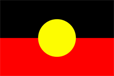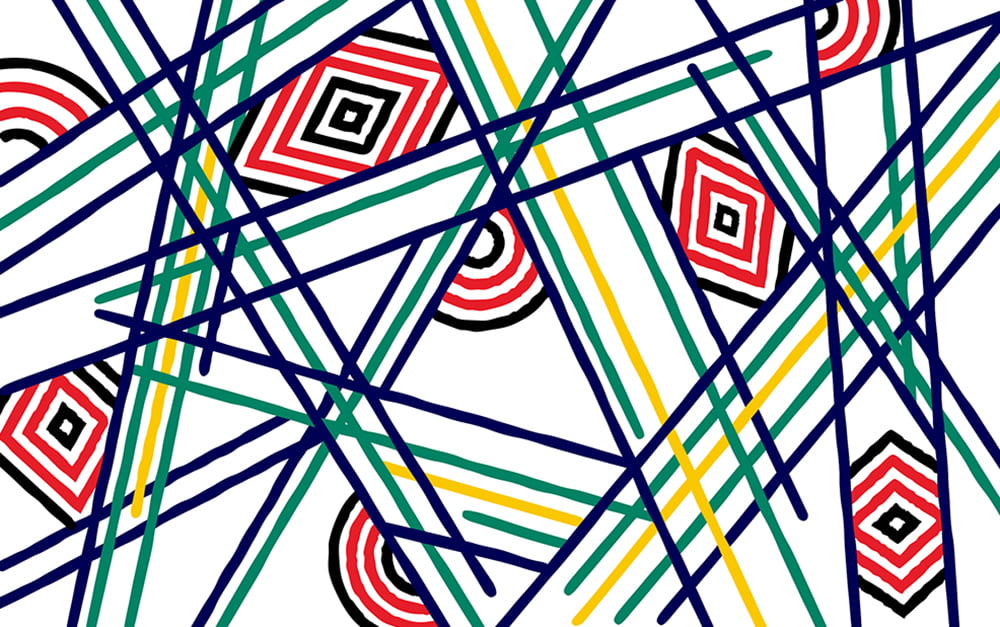Need help? Check answers to common questions about Adobe Creative Cloud, get setup and troubleshooting instructions, and find out what support is available.
Adobe Express
Yes of course! Everyone has a story to tell or a project to create. Adobe Express (Premium) can help you make videos, podcasts, prototypes, designs, edit photographs and create social media posts. You can design a report, develop a webpage, or make a presentation look gorgeous. So, no matter what you’re studying, if you want to communicate, play or make, then you will find Adobe Express (Premium) useful.
You can access Adobe Express (Premium) by logging in with your RMIT credentials through your web browser. You can also download the Adobe Express mobile app for iPhone or Android.
You can use Adobe Express (Premium) via your desktop browser or via the app on mobile devices.
Adobe Express (Premium) allows you to:
- Edit photos, documents and videos including the ability to remove video background, create advanced animation and more.
- Work with generative Al, with access to 250 generative credits per month to generate images, templates and more.
- Access a wide range of static and video templates.
- Access 200M+ royalty-free Adobe Stock photos, videos, music tracks, and design elements.
- Access 25,000+ custom fonts from Adobe.
Learn more about Adobe Express (Premium) and how you can quickly and easily edit video, photos and documents.
Creative Cloud
Your educator will be able to advise if you have access to the full Adobe Creative Cloud suite, or you can take a look at this list of courses with full access to Adobe Creative Cloud.
No, you are only eligible for one licence. Please decide which account you would like your Adobe Creative Cloud licence assigned to and contact Service Connect if you need to have it transferred. You may also need to follow these instructions from Adobe to migrate your assets.
Yes, if you need it for your learning activities and assessments. However, you’ll need to contact RMIT Online to activate your access. But once you’ve done that, you’ll have the same access to support as everyone else, including workshops and tutorials. If you’re an RMIT Online student that isn’t studying design, you can still access Adobe Express (Premium).
You sure can! A new account will be attached to your RMIT email address so you can get everything for free. Your personal account won’t be linked to your existing personal subscription, but you can migrate content from your personal license to RMIT’s university license.
That depends on when you purchased your license. Adobe's support team will advise you more accurately. Go to the Cancel Adobe trial or subscription page for more information. You can also call 1800 426 570 and ask Adobe's support team to cancel your personal Creative Cloud subscription, because it is now provided by your educational institution.
You have full access while you are enrolled as a student at RMIT. Once you graduate or leave RMIT, your subscription will end. You will need to transfer any Adobe Assets or content you have saved beforehand.
Here is advice on how to migrate your RMIT Adobe assets. The software will remain installed; however, you will be prompted to login to each application so you’ll need your own subscription to continue using the software.
Setup and troubleshooting
The Creative Cloud can be used on Mac OS, Windows, mobile devices and on multiple browser types. Check Adobe's Creative Cloud system requirements for details.
You can install an Adobe app on multiple computers and devices. You can be signed in on two concurrent computers/devices, but you can use an app on only one computer/device at a time. You will need to deactivate the app on one computer if you want to use the same app on another computer.
For a detailed explanation, go to Can I install my Adobe app on another computer?
If this does happen it may be because Apps Tab is not enabled. For instructions on how to fix it, go to How to enable Apps tab in the Creative Cloud desktop app
Use your RMIT student email and password, and select company/school when prompted. Your username (s######@student.rmit.edu.au) and password are the same as other RMIT systems. For step-by-step instructions, see How do I login to Creative Cloud and Adobe Apps.
If you forgot your password, go to RMIT ID and password to reset it. For other problems with logging in, contact RMIT IT Service Connect.
RMIT staff members that use Adobe Creative Cloud design programs as part of their role are entitled to a named user license of Adobe Creative Cloud. This license allows you to install Adobe Creative Cloud applications on RMIT and personal devices. Installation instructions are available, staff login required.
Contacts and support
For general questions about Creative Campus and how it can be used to promote digital literacy, email RMIT's Creative Campus team.
If you have a question or need advice about using the Adobe apps, book a meeting with one of our Adobe Hub coaches. We have several coaches available to help you. You can speak to them online, or meet them at the RMIT Adobe Hub on the city campus.
For technical, login and access issues, use IT Service Connect.