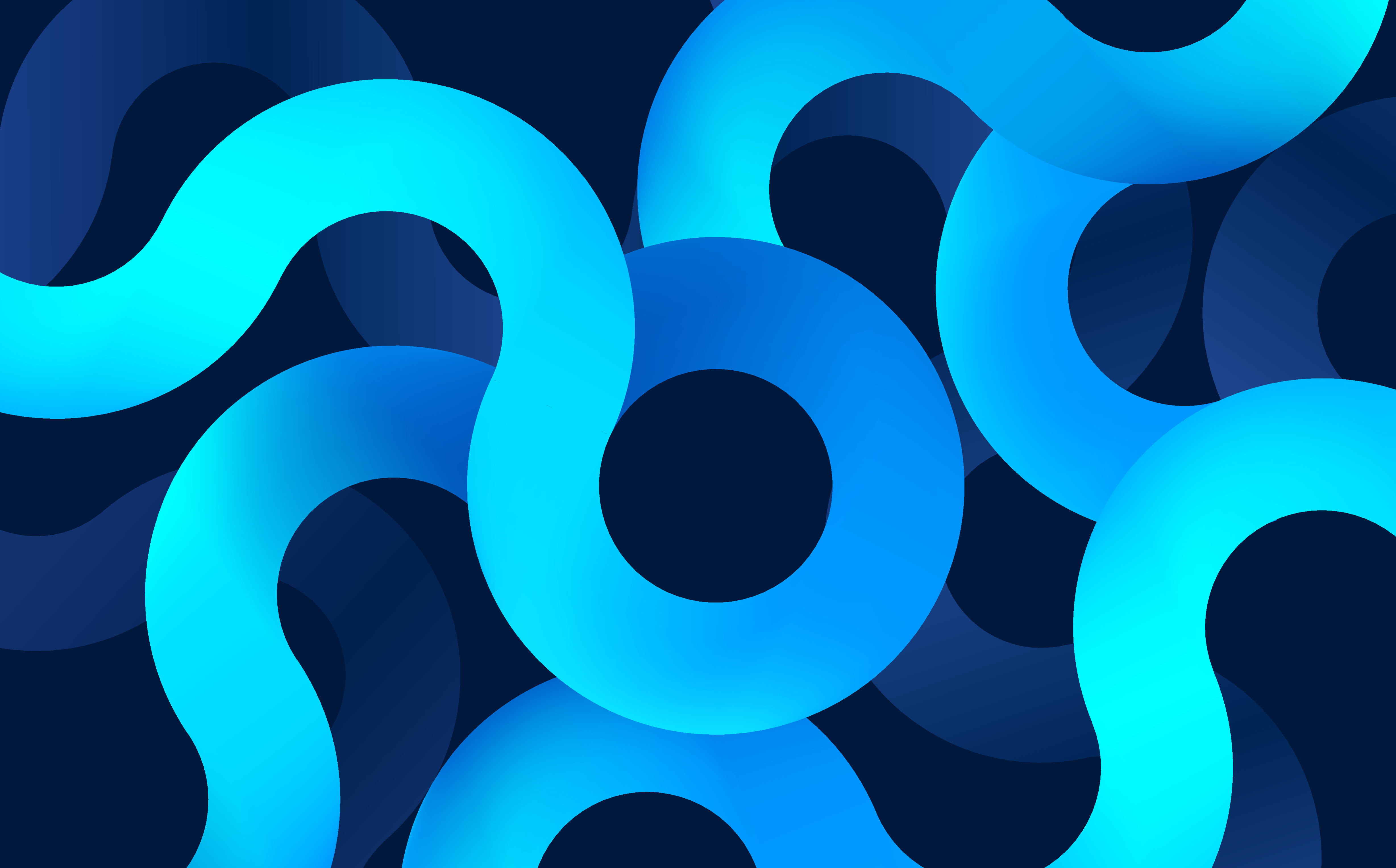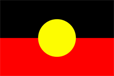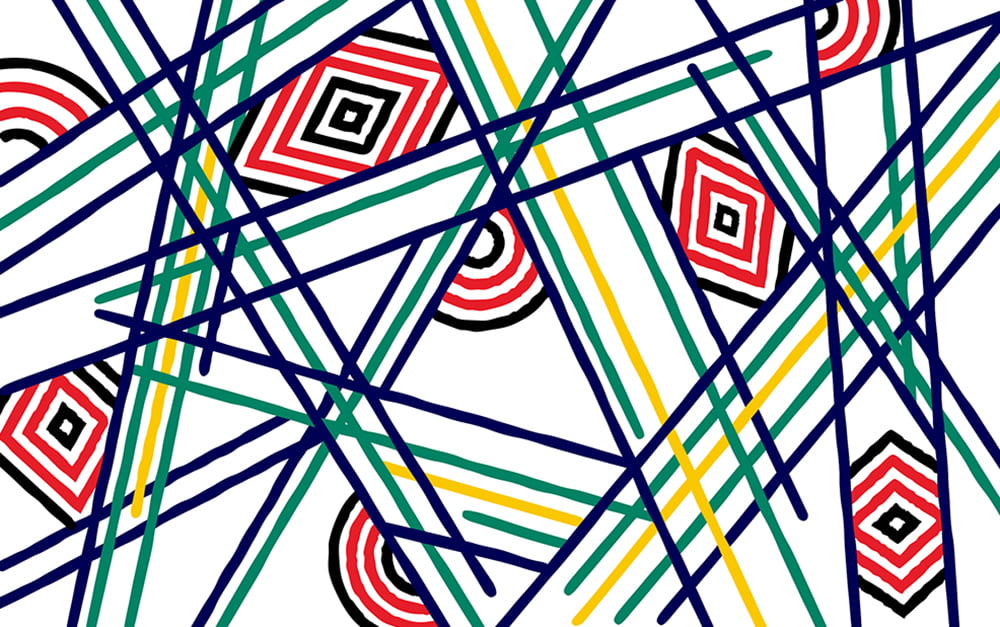Grammarly
The free version of the Grammarly app provides a basic grammar check. This app works better on laptops or computers. You can download the plugin and add it to your Google Chrome account, Windows and Microsoft Office. We recommend using the Windows and Microsoft Office versions. Grammarly works on Google Chrome, but the free version has some limited functions.
Grammarly will also send you an email every week with advice and links to the Grammarly Blog which has information to help you learn more about your most common mistake.
GrammarCheck
The GrammarCheck website is a simple version of Grammarly. You do not need you to download anything. You can use this website to copy and paste text from another document to check your grammar.
There is also advice on grammar topics in the sections called: Blog and Infographics.
Write and Improve
The write and improve website is a free service for learners of English to practise their written English. It gives feedback on spelling, vocabulary, grammar and general style. It is good for all levels.
This is how it works:
- Choose a level and a topic.
- Write.
- Submit your written work and receive feedback.
Centre for Independent Language Learning (CILL)
The CILL website will let you practice: writing, reading, listening, speaking, vocabulary and grammar.
In the writing menu, there are six links to programs that will focus on different writing issues.
- Organisation Tool – helps you to re-organise lists; e.g. lists of topics to put in essays.
- Pros and Cons Calculator – helps you decide which side of an argument is stronger.
- Scanner – a program that highlights the words in a text that are easy for a reader to find. Use it to improve the organisation and reader-friendliness of your writing.
- Advanced Dictionary Skills – this site will teach you how to find the meaning of words faster, and teach you how to improve your vocabulary and pronunciation.
- How to Use Words and Phrases Correctly (Use the Concordancer in the middle of the page)
Use the Common Error Detector to identify errors, obtain an explanation of the problem and find a solution.
Hemingway
Do you have problems with writing really long sentences that your teacher says are hard to understand? Then Hemingway is for you.
The Hemingway website has a free, simple and easy to use option. Either type or copy your writing onto the web page. The program will then give you information about how to make your writing easier to read.
If there are any websites and apps you recommend, come and tell a Study Support Teacher or comment on this post.
Look for the next Blog Post for more Technology ideas.
Learn more about studying with RMIT Training and RMIT University
Want to learn more about the pathways programs available? RMIT Training offers Academic English or Foundation Studies pathway programs.